SimSci SimCentral Simulation Platform ™ for Process Utilities, a new platform to manage how processes are engineered across their entire lifecycle. With this platform, users can streamline process utility design, collaborate for process improvement and simplify modeling complexity. Benefits include reduced time and cost, an appealing user experience for the next generation of engineers and accelerated process simulation and design.
Installation of SimCentral Software on a Windows PC
(No mac version available)
-
Download the Windows Package for SimCentral here and connect to the engineering VPN.
-
Navigate to the folder where you downloaded the SimCentral31.zip package. Right click the package you downloaded and select “Extract Here.” You will need 7zip or a similar extraction utility installed to do this. Then extract the folder using 7-zip or a similar utility.
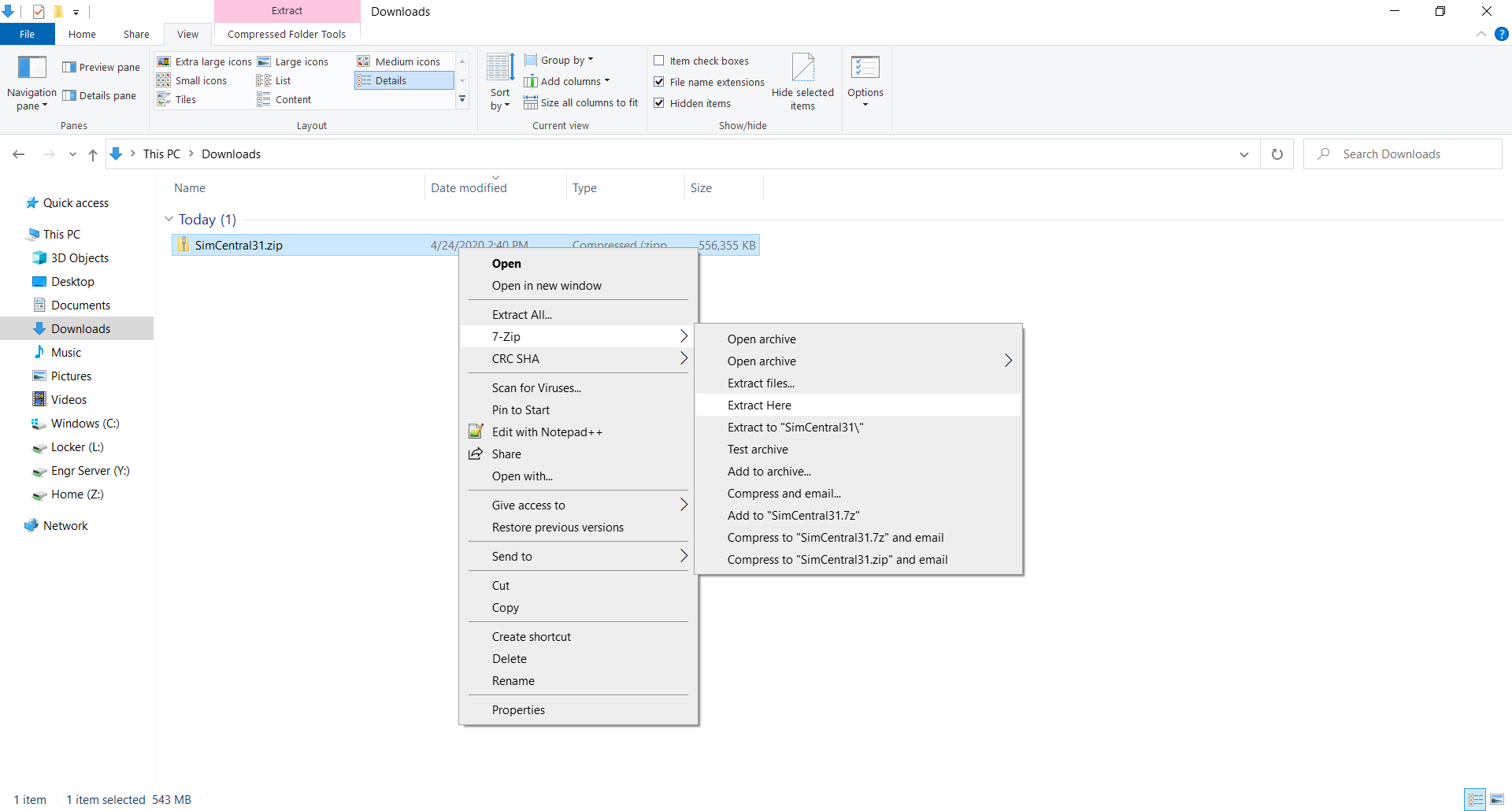
-
Run "SimSci.SimCentral.SingleEditionSetup.exe” and proceed through the installation. See the troubleshooting section below if you run into any problems.
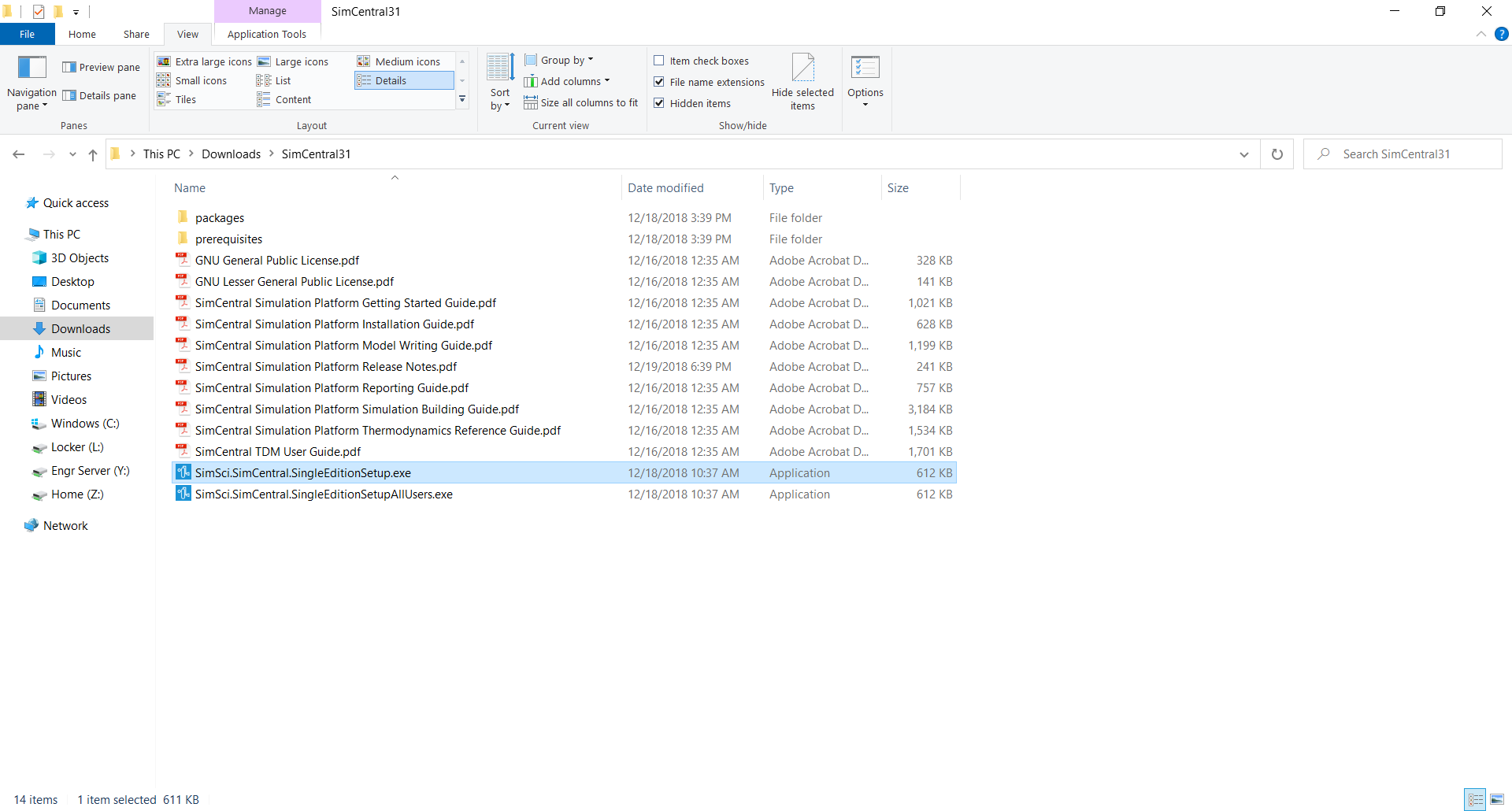
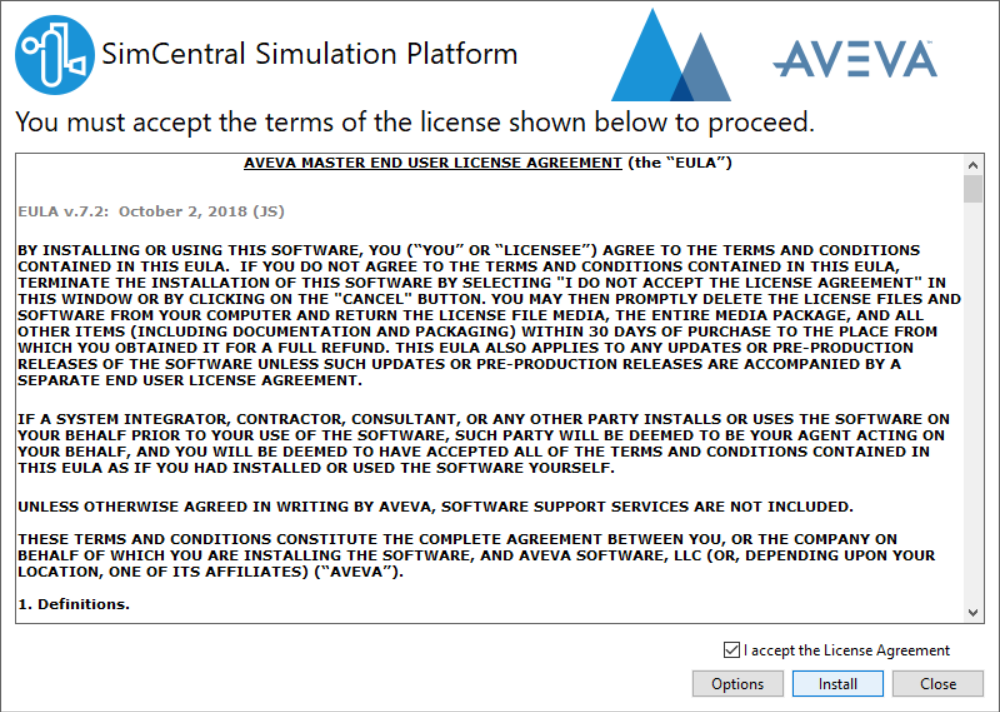
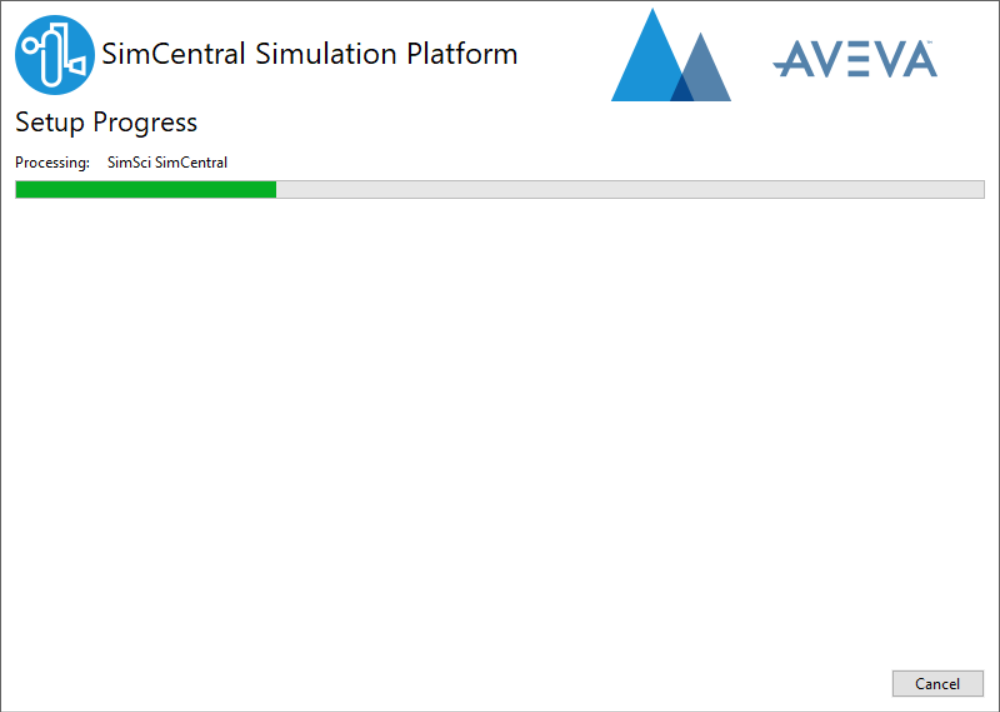
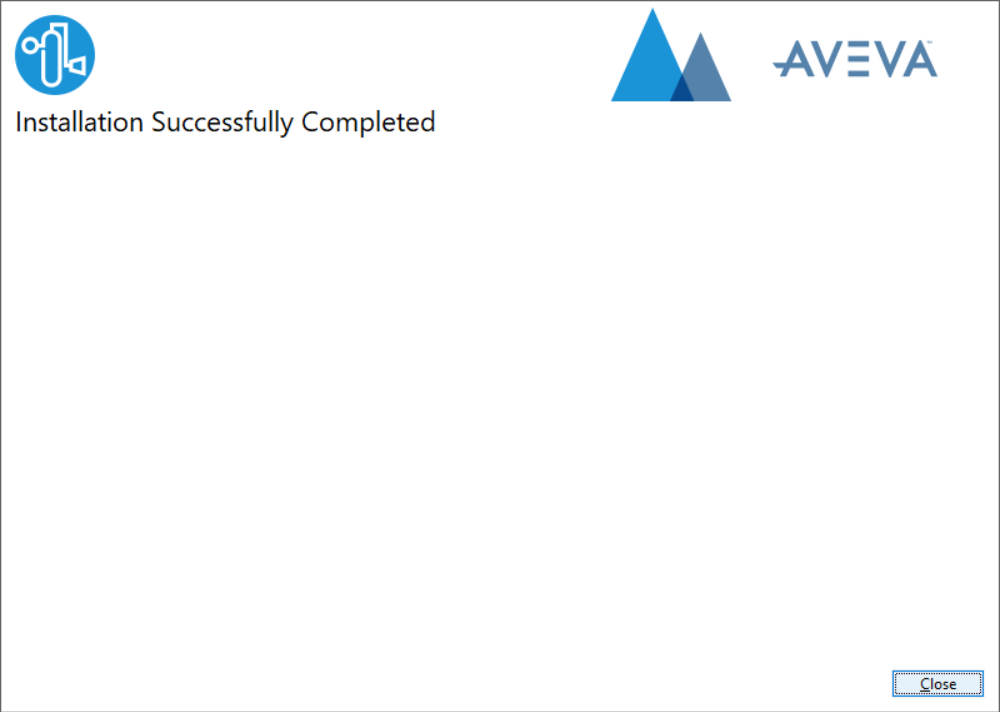
-
The installer will complete without asking for a license key, you will need to enter a license key the first time you start SimCentral.
-
Look for "SimCentral.exe" on your desktop, or search for "SimSci SimCentral" in your search bar.
-
When prompted for a license, select FNP 11.13 as the security type, and @sim4me.engr.ucr.edu as the server. Make sure you are connected to the engineering VPN.
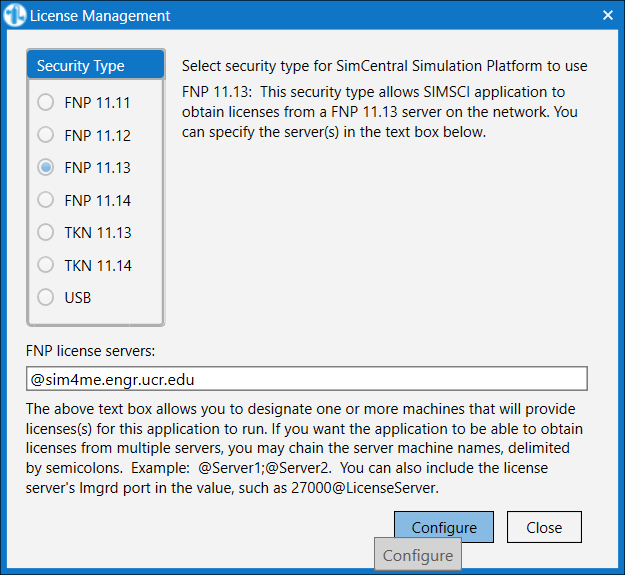
-
Click configure, then close. SimCentral will automatically close to finish configuring.
-
Relaunch SimCentral to use and make sure you are connected to the engineering VPN.
Troubleshooting
If you encounter "SimCentral requires 'Microsoft Visual Studio Tools for Office Runetime 2010 Redist'" while running the installer, install the necessary components by running SimCentral21/prerequisites/Office/vstor_redist.exe.