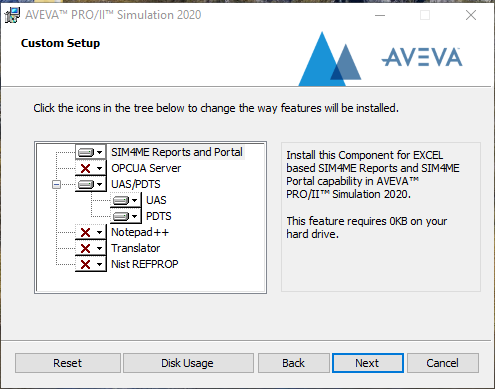PRO/II is a steady-state process simulator (process simulation) for process design and operational analysis for process engineers in the chemical, petroleum, natural gas, solids processing, and polymer industries. It includes a chemical component library, thermodynamic property prediction methods, and unit operations such as distillation columns, heat exchangers, compressors, and reactors as found in the chemical processing industries. It can perform steady state mass and energy balance calculations for modeling continuous processes.
Installation of PRO/II
There is no Mac OS X version of PRO/II, only Windows.
Installation for Windows PC Instructions
- Download the Windows Package for version 10.2 here
-
Navigate to the folder where you downloaded the PROII102.7z package

-
Right click the PRO/II package you downloaded and select “Extract Here.” You will need 7zip or a similar extraction utility installed to do this. Once extracted, the folder will be in the same directory.
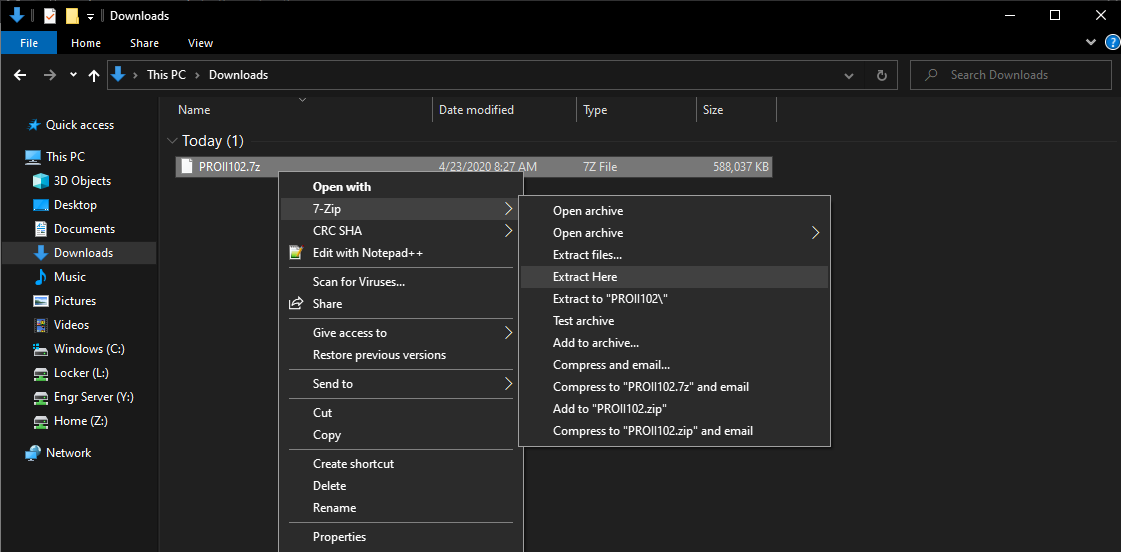
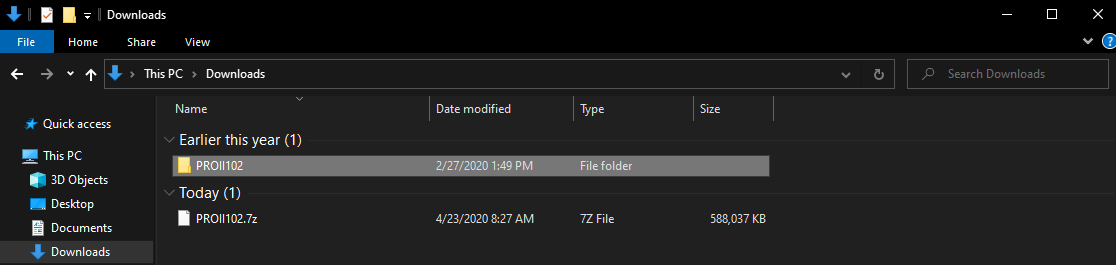
-
Enter the PROII102 folder your extracted and run setup.exe
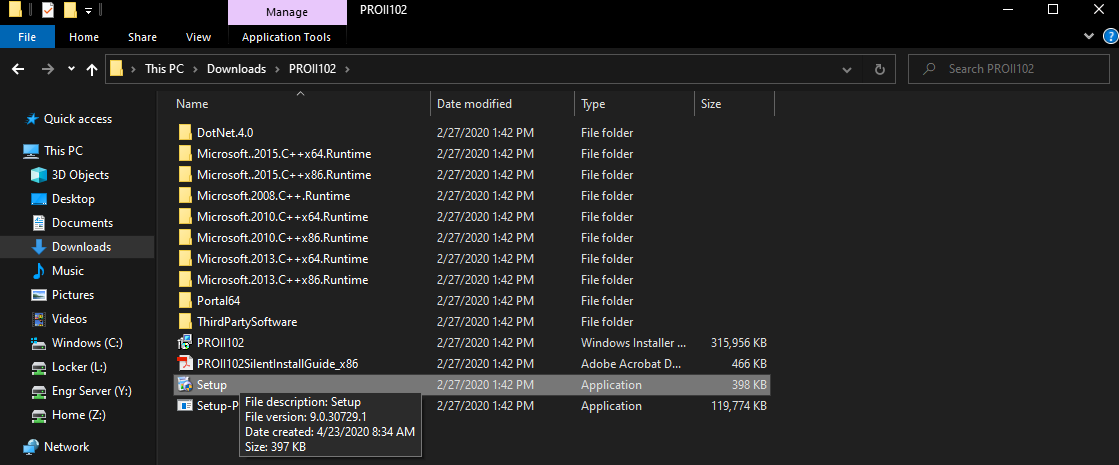
-
If Pro II asks you install some components, select install. Otherwise skip to step 6
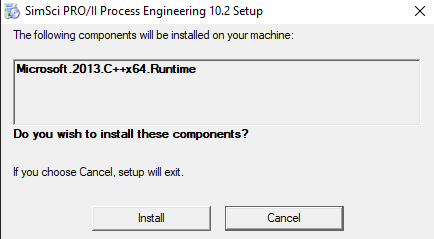
-
The SimSci PRO/II Setup Wizard will appear, select ‘Next’.
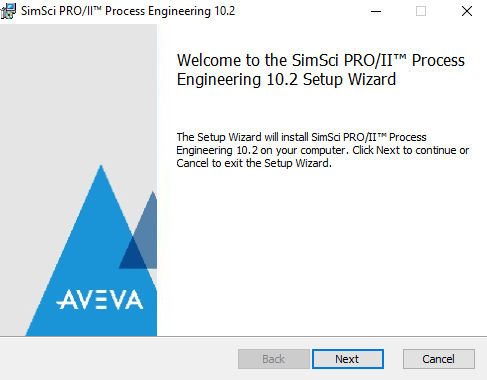
-
Accept the terms in the License Agreement and then select ‘Next’
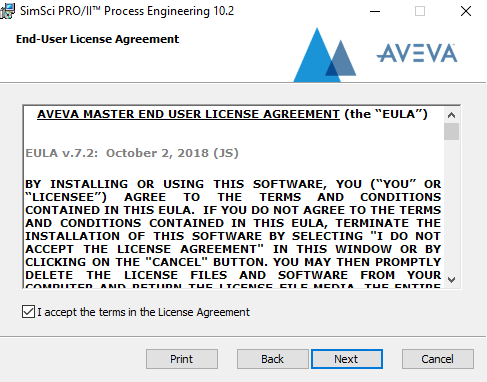
-
Proceed with the installation by selecting ‘Next’
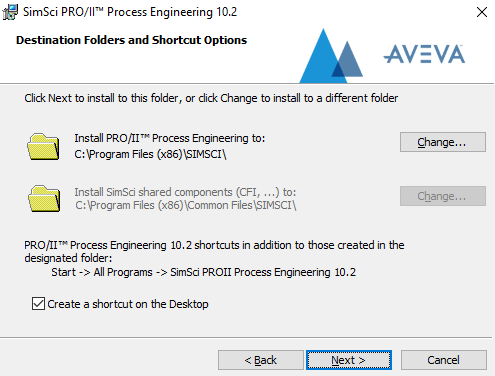
-
When prompted, choose typical setup type, default UOM ‘English-Set1’
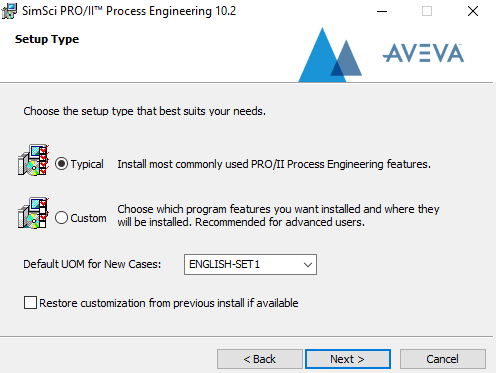
-
launch “Licensing Management Tool” from the start menu and configure it accordingly.
Change Security type to: FNP 11.16
Set the Flexnet License Server to: 27000@simsci.engr.ucr.edu
Once you set the Security Type and License Server, select ‘OK’
NOTE: If the Security Type or License Server was not properly set during the initial installation process and you receive a “Bad Encryption Handshake” Error then please proceed to the end of the instructions for steps on fixing this error.
-
Select ‘Install’
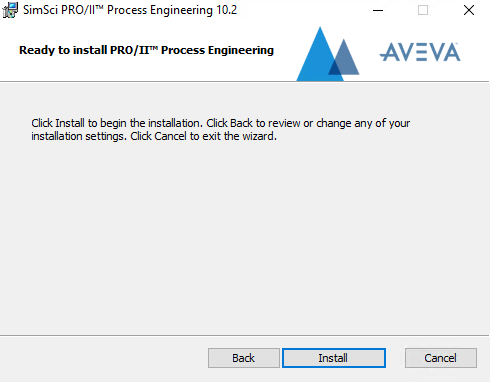
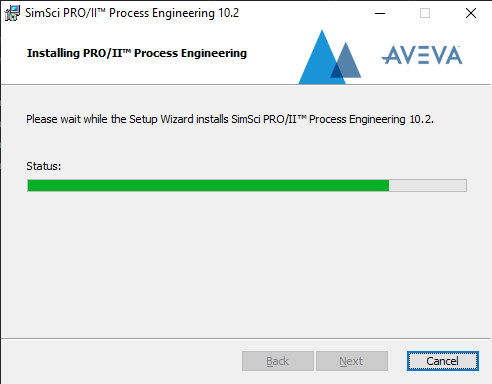
-
When the install finishes, select ‘Finish’
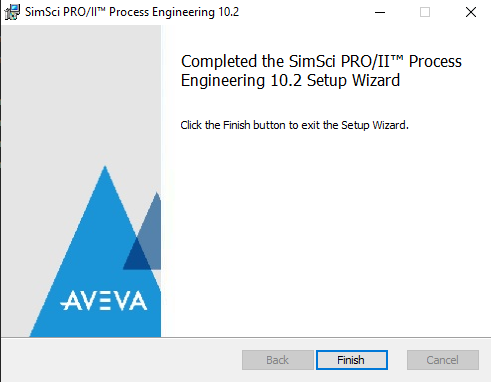
-
Go back to the PROII102 folder, right-click ‘Setup-Patch.exe’ and run as administrator.
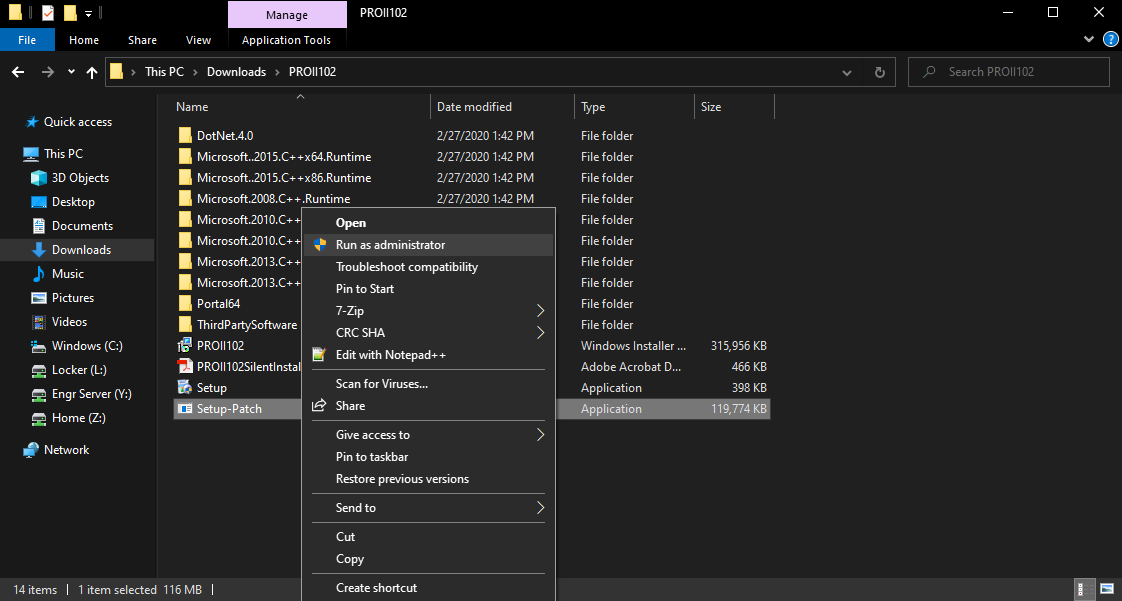
-
The PRO/II Setup Wizard will reappear, select ‘Next’
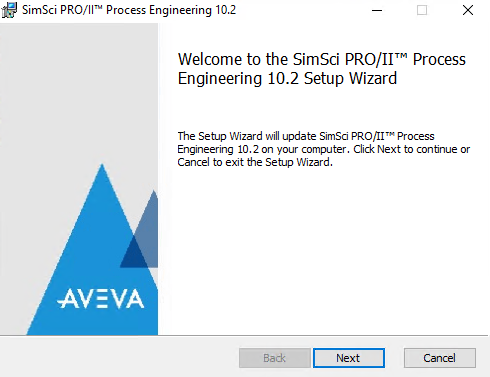
-
Then select ‘Update’
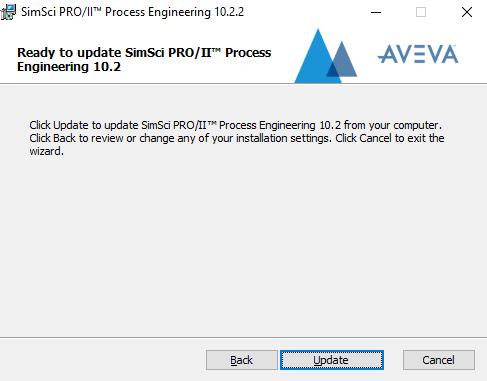
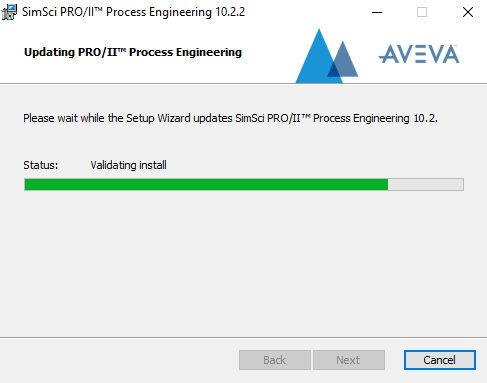
-
Select ‘Finish’
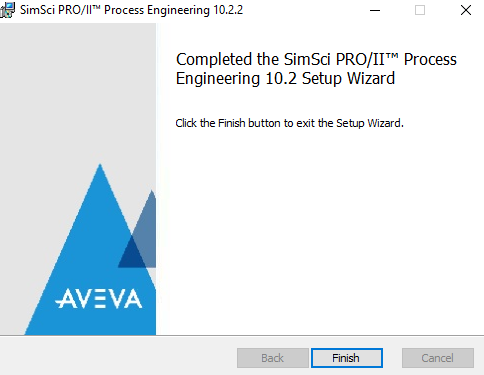
-
Go back to the PROII102 folder, open the FNP1116_Retrofit folder.
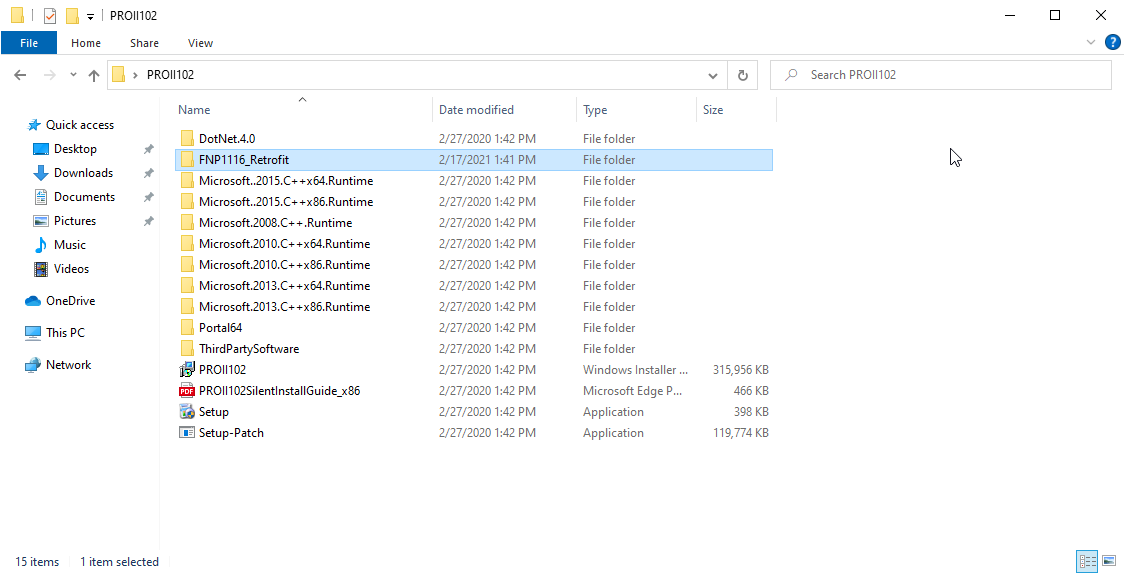
-
Double-click the file setup inside the FNP1116_Retrofit folder.
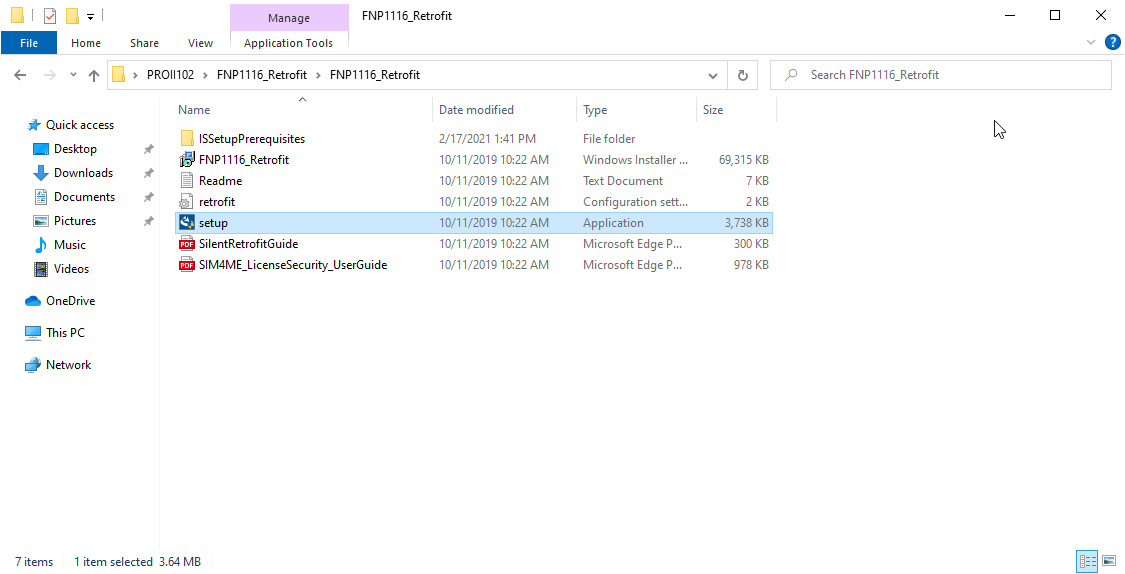
-
Select 'Next'
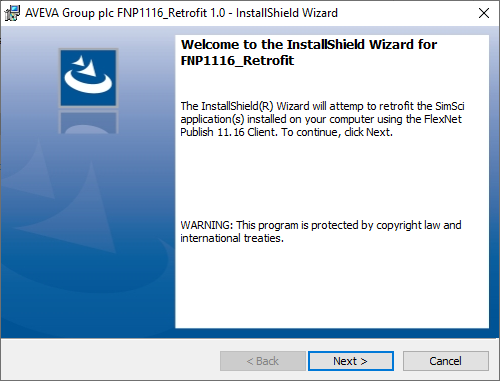
-
When prompted, choose FNP 11.6 and then select Retrofit
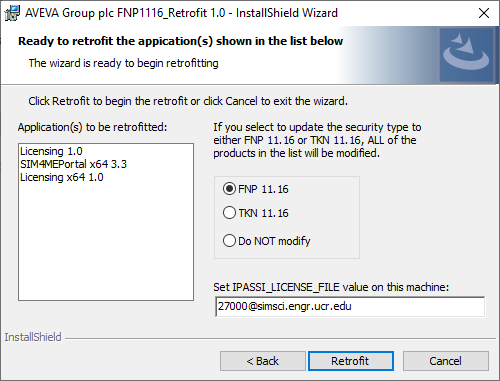
-
Select Finish
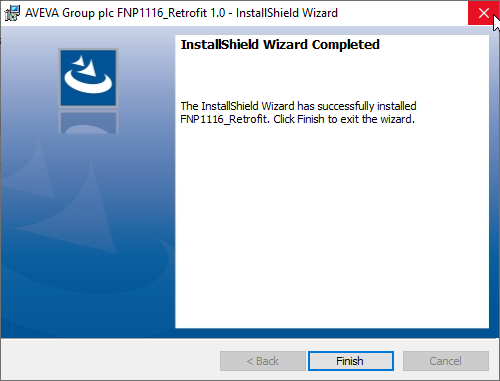
-
PRO/II is now installed. To run PRO/II, you need to be connected to the engineering VPN server.
If you receive the following error, then the Security Type or License Server was not properly set during initial setup.
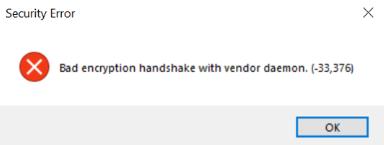
To fix this, make sure you are connected to the engineering VPN server.
- In the Windows Start Menu search Licensing Management Tool
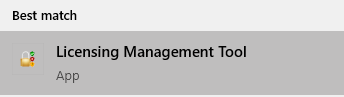
- For installed products, select Pro/II
- The Security Type should be set as FNP11.16
- FNP standard and TOKEN license server(s) should be set to 27000@simsci.engr.ucr.edu
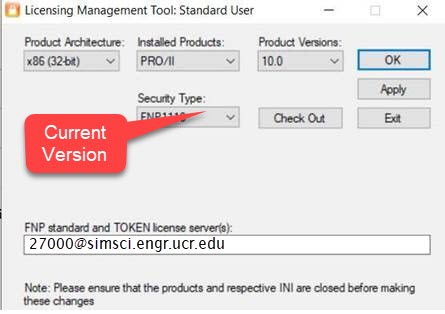
- Apply these setting and select OK
If you receive a message
Please install SIM4MEPortal to launch Sim4Me Reports
The original install could not detect a compatible version of Microsoft Excel
For instance for AVEVA PRO/II Simulation 2020
The compatible version of Microsoft Excel are (found in the Getting Started pdf)
Microsoft Office (both 32 and 64 bit)
Office 2013, Office 2016, and Office 2019
If the software does not detect these version, a message will appear and this portion of the installation will be skipped.
To resolve: Install a compatible version of excel then re-run the Pro/II Installer