LabVIEW software is ideal for any measurement or control system, and the heart of the NI design platform. Integrating all the tools that engineers and scientists need to build a wide range of applications in dramatically less time, LabVIEW is a development environment for problem solving, accelerated productivity, and continual innovation
Installation of LabVIEW System Design Software on a Windows PC
-
Download the Package for LabVIEW, and connect to the engineering VPN.
-
Navigate to the folder where you downloaded the LabVIEW package. Run the file by double left clicking it.
Note the images shown below may reflect a different version number than your file
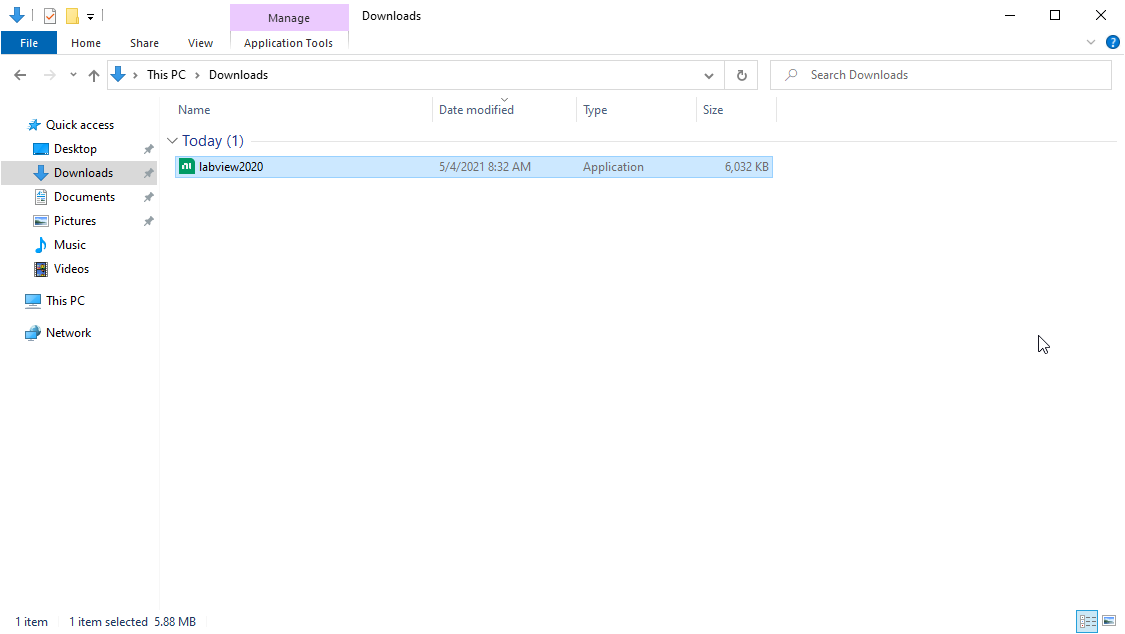
-
Select "I accept the above license agreement." and then click "Next".
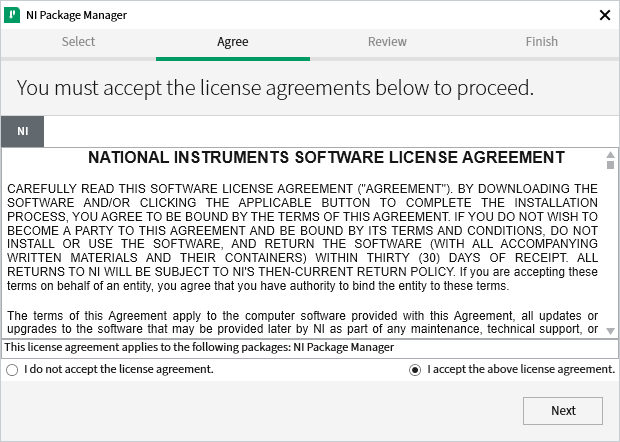
-
Ensure that "Disable Windows fast startup" is checked and then click "Next". Depending on your computer's configuration you may not be prompted with this window. If you are not prompted with this window proceed to the next step.

-
Click "Next"
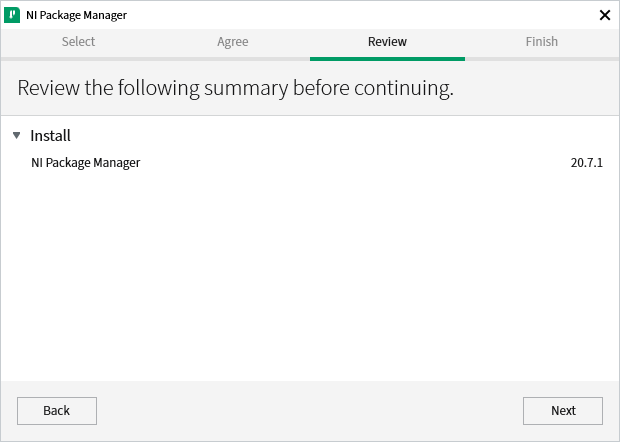
-
Click "Next"
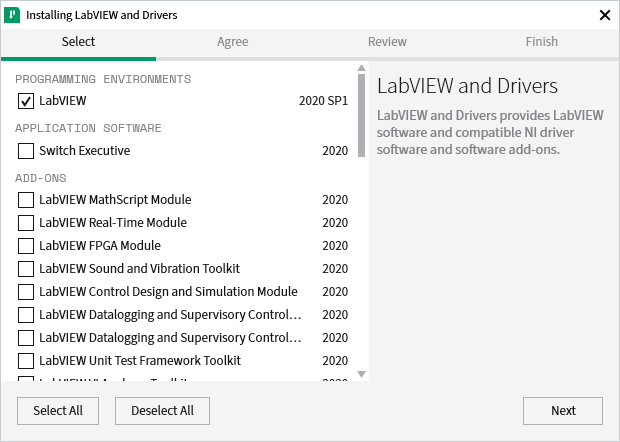
-
Click "Next"
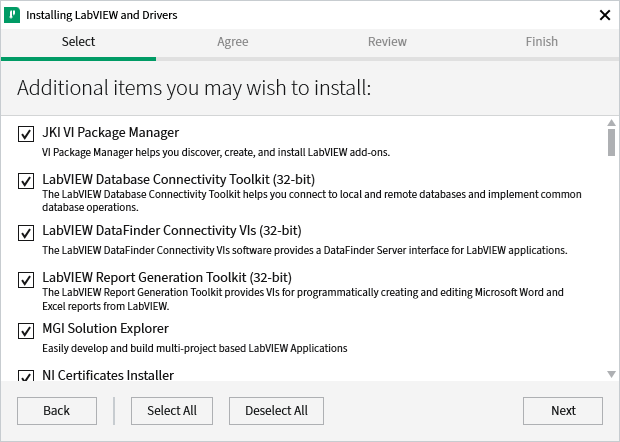
-
Select "I accept the above 3 license agreements." and then click "Next".
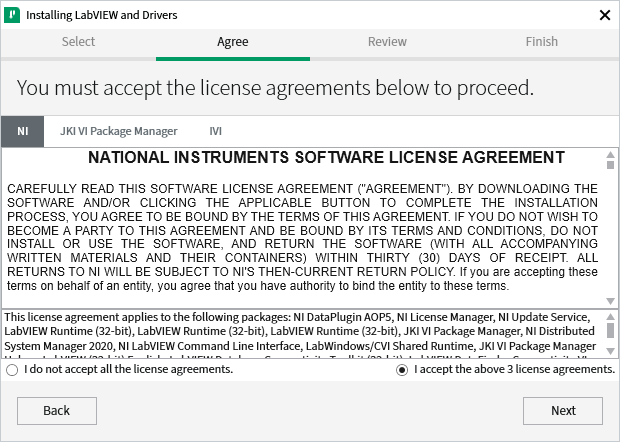
-
Select "I accept the above 2 license agreements." and then click "Next".
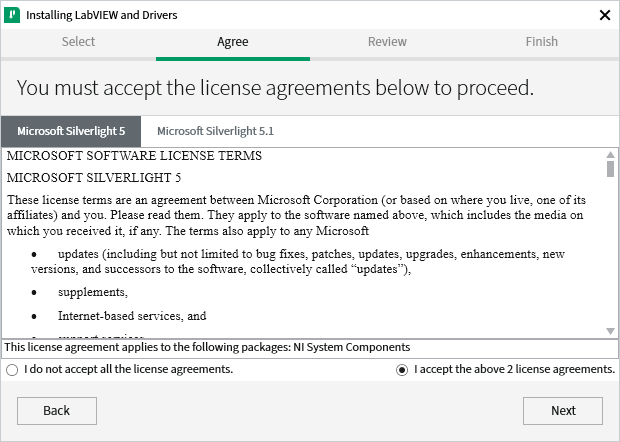
-
Click "Next"

-
Click "Yes"
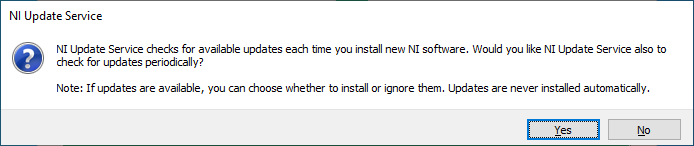
-
Select the option you prefer and then click "OK".
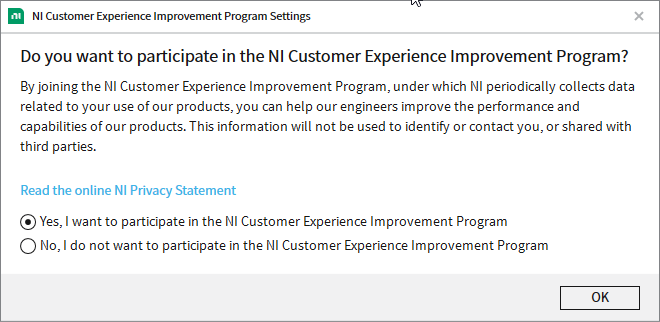
-
Click "Cancel"
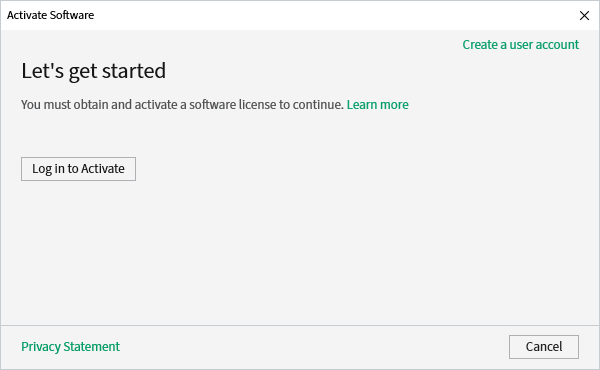
-
Click "Reboot Now"
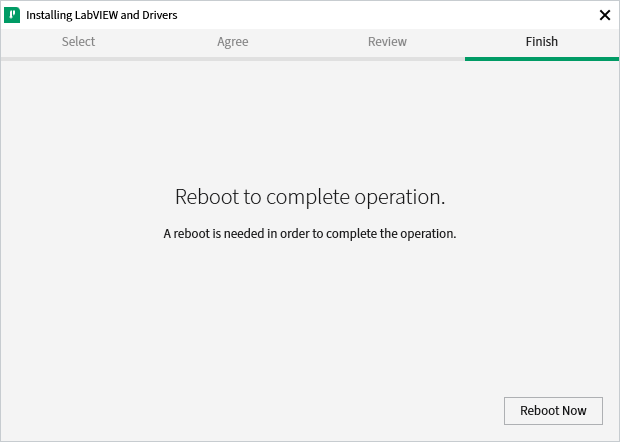
-
Search for "license" and open the NI License Manager
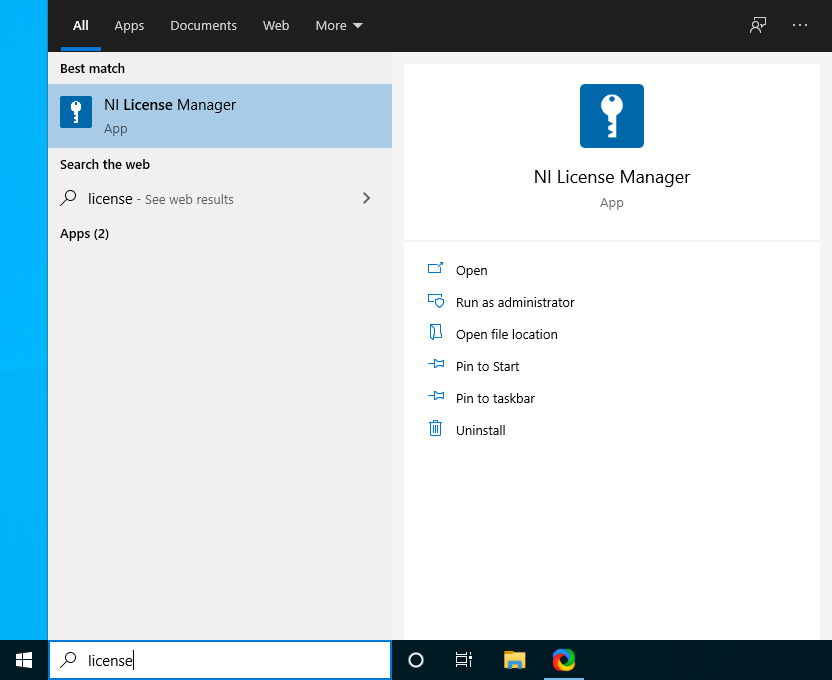
-
Click the blue drop down menu located in the upper left corner and then select "Manage Volume License Servers...".
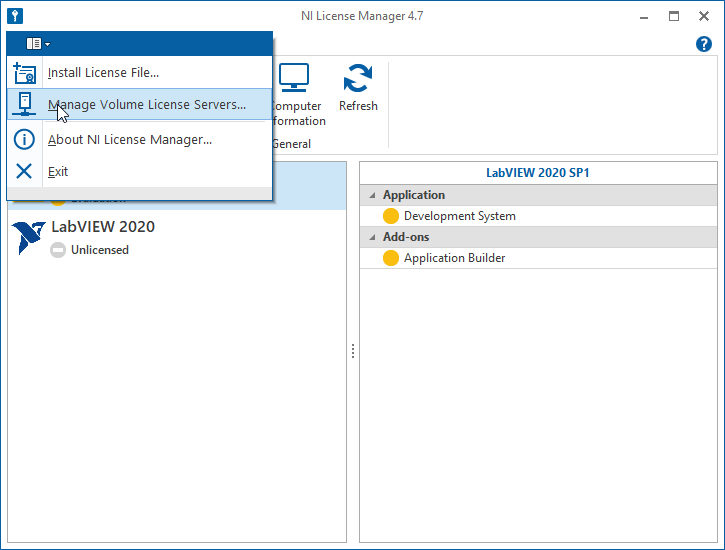
-
Enter "labview.engr.ucr.edu" in the text box and then click "OK".
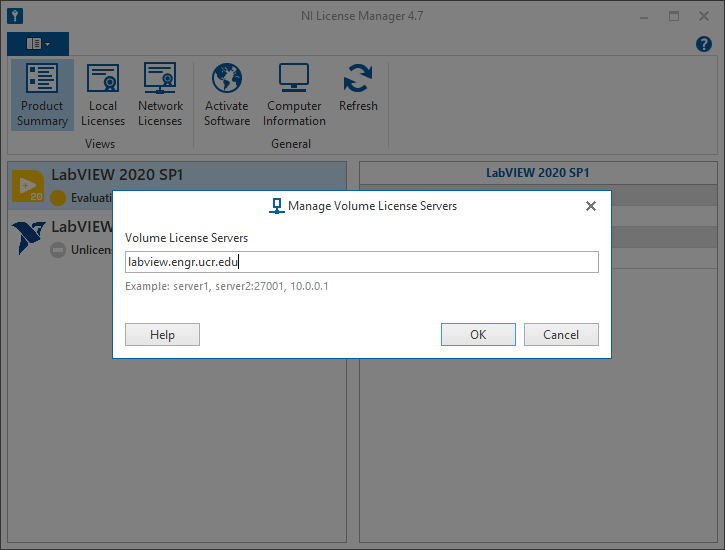
-
Close the license manager.
-
Ensure that you are connected to the VPN and then launch LabVIEW.